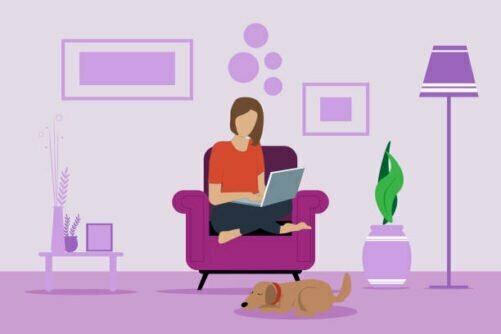In this post you will learn a little trick to create your first likes or followers campaign on Instagram.
As you may have noticed, Facebook doesn't allow us to choose a specific goal to get likes or followers on Instagram, so we're going to do it differently.
Create Instagram campaign
As we have already seen in the previous post How to create a likes or followers campaign on Facebook The first thing we have to do is to go to our advertising account within the Business Manager and create a campaign by clicking on the green "+ Create" button.
Instagram campaign targeting
As there is no objective of likes or followers for Instagram, we have to choose the "Traffic" objective. This objective will allow us to drive our potential customers to a website or an event. In our case, we will direct them to our Instagram profile. With this we get Facebook to choose those users who are most likely to access our Instagram profile. Once the target has been selected, click on the "Continue" button.
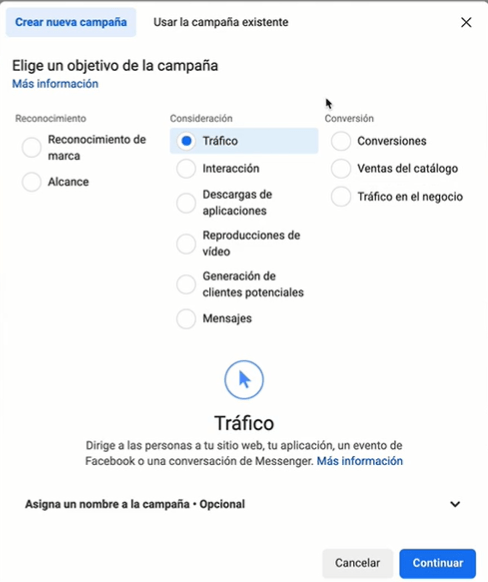
Setting up the likes or followers campaign on Instagram
Before we set up the campaign, let's remember that in Facebook and Instagram ad campaigns we have three levels. The root level is the campaign level, which is the one we are going to set up now, the second level is the ad set level and the third level is the ad level.
An ad campaign can contain one or many ad sets, and an ad set one or many ads. It all depends on the strategy we want to follow.
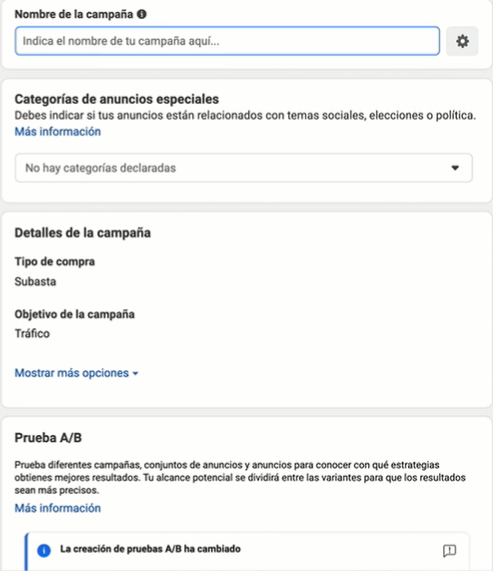
Campaign name
The first step is to give our campaign a name, so that we are then able to identify it well in our Business Manager. I recommend following a structure like this: [Traffic]-[Followers]-[IG]-[IG Account].
Special Ad Categories
You should only set it up if your ads are related to social issues (economy or civil and social rights), elections, celebrities or political campaigns.
Campaign details
We leave the bid type as "auction" and the campaign target type as the one we have already selected in the previous step "Traffic". By clicking on the link "show more options" we can change the campaign objective and/or also limit the campaign spend. By limiting the spend at campaign level you define an overall spend limit for the whole campaign. This means that ad sets will stop once the spending limit you set here is reached. This option is only available if you limit the amount of spend at ad set level and not campaign level.
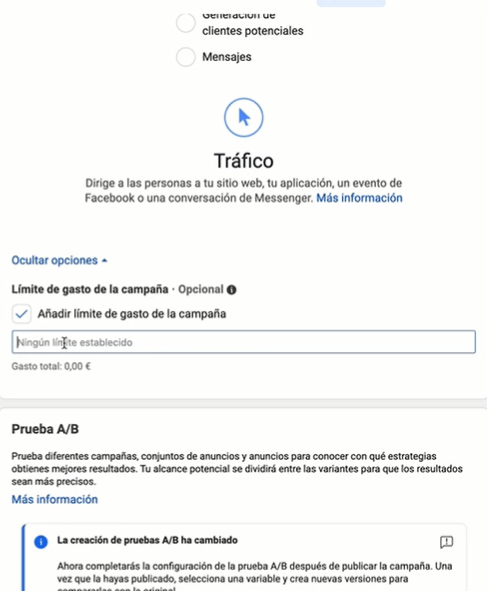
Test A/B
Facebook allows us to create an experiment and compare several campaigns, ad sets and ads and tell us which one is the winner. To find out what works best for us, it is advisable to compare only one thing at a time: the content of the ad, or a creative, or a segmentation. For this campaign we are not going to take it into account.
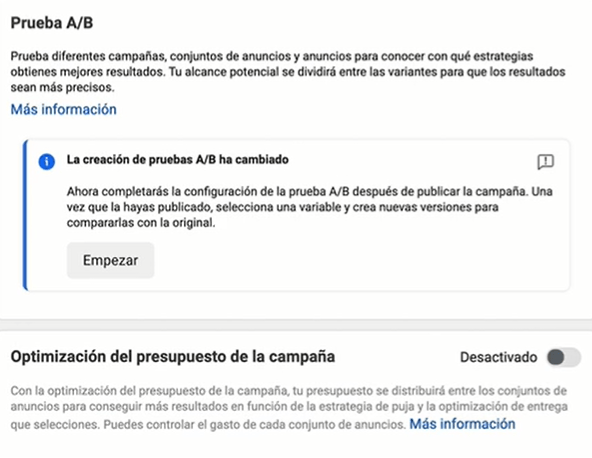
Optimising your campaign budget
We have been hearing for a long time that the trend at Facebook is towards all ad campaigns only being able to optimise their budget at the campaign level in order to have more control over their algorithm. However, many accounts, including my own, still allow budget optimisation at the ad set level. As long as I have a choice, I prefer to control the budget myself.
Campaign budget
Budget optimisation at the campaign level means that it is the Facebook algorithm that decides how much budget to put into each ad set and not us. We can set a cap at the ad set level to force Facebook to spend a minimum on the ad set we want to test. For me in particular, I like to control what each ad set spends so I can optimise it myself according to the circumstances. However, there are strategies where it can pay to let the algorithm choose.
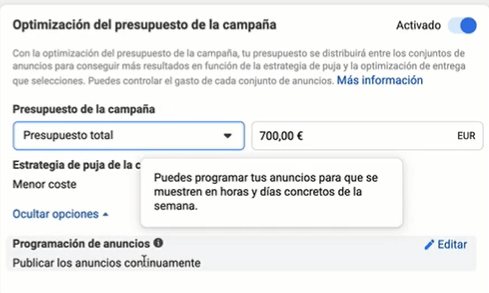
The budget at campaign level can be daily, what we want Facebook to spend per day or total for the whole campaign. Once that budget is reached the campaign will stop. If we choose daily campaign budget, Facebook allows us to schedule the campaign. That is, to indicate a start and end date for the campaign, but it does not allow us to choose between specific days and times or to discontinue the campaign. The "Ad Scheduling" section will be disabled and cannot be edited to check the box that allows ads to be published according to the calendar. Therefore, this schedule will be visible and editable in the campaign ad set only if we have selected the full budget option.
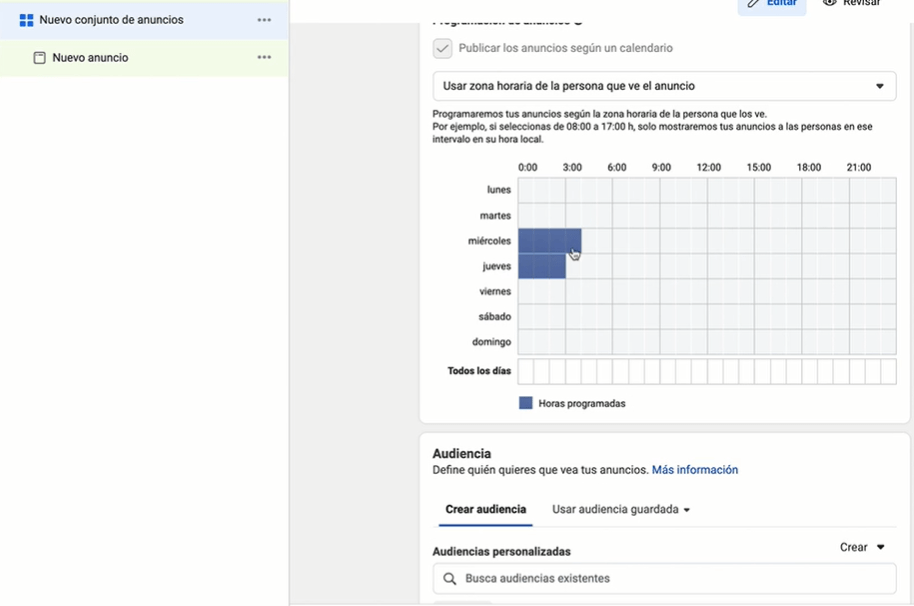
Campaign bidding strategy
If we click on bidding strategy we can choose between the options: "Lowest cost", "Limit cost" and "Other options". With "Lowest cost", we tell Facebook to show a lot of my ads and reach as many conversions as possible at the lowest possible cost using our budget. With "Limit cost" we tell Facebook to keep the cost at or below an average amount, regardless of market costs. With "Other options" we set a bid limit for Facebook. We tell it that it cannot bid dynamically because we set a fixed limit.
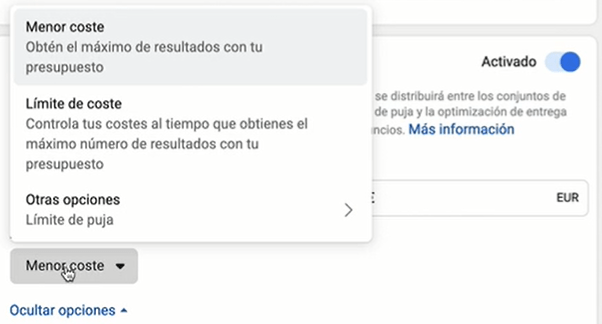
Ad Set Configuration
Name of ad set
We choose a name that will help us identify the ad set and the campaign it is in. This will make it easy to identify which campaign it belongs to when searching by ad set.
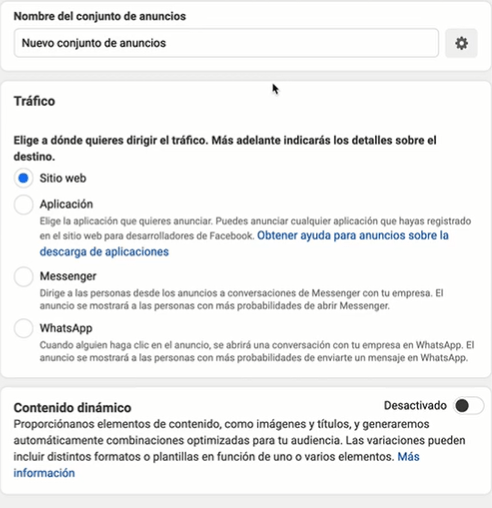
Traffic
We choose where we want to take people from our ads to. In our case it would be to a website which will be the URL of our Instagram account. However, we can choose to drive traffic to applications that are registered on Facebook's developer website, to Messenger conversations or to WhatsApp conversations by indicating the Facebook page and as long as we have WhatsApp Business set up. Facebook will always choose the people, traffic, who are most likely to do what we have chosen.
Dynamic content
Selecting this allows Facebook to combine ad titles, descriptions and creatives and display them to our audience as it sees fit. This option is not available if we have chosen to send traffic to Messenger.
Offer
Facebook allows us to create an offer that people can save and remember to increase conversions. To do this you need to choose a Facebook Page and click on the "Create offer" button. We are not going to go into detail because our objective right now is to know how to create a campaign of likes or followers on Instagram.
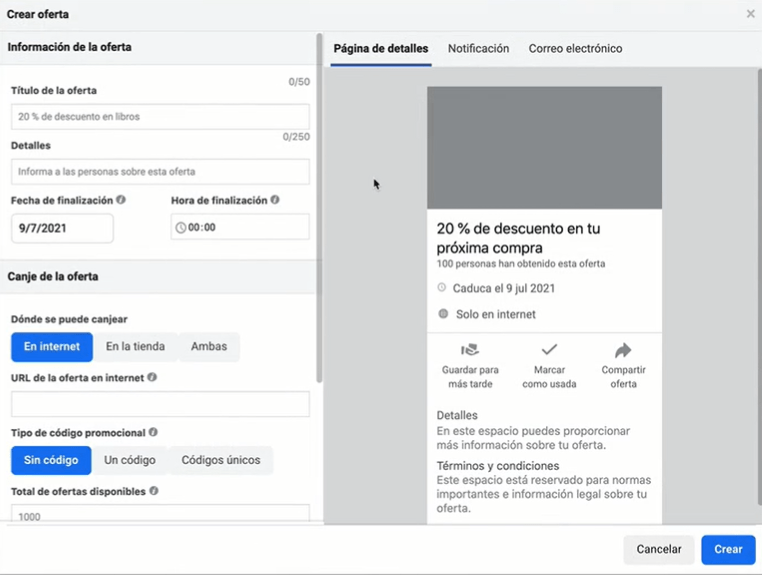
Budget and schedule
We can program the start and end date of the campaign or not indicate anything and be the ones to decide when we launch and when we stop the campaign. Also, by clicking on "more options" we can limit the spending for each set of ads.
Audience
We define who we want to see our ads based on the definition of our ideal customer. We can segment based on the locations, age, gender, language, interests, positions and behaviours of the people we want to target. We can also exclude and narrow down other audiences. If we activate the expansion of detailed targeting, we will lose control and let Facebook show our ads to other audiences that it thinks might also be interested in them. Facebook also offers us the possibility to save audiences in case we want to reuse them later.
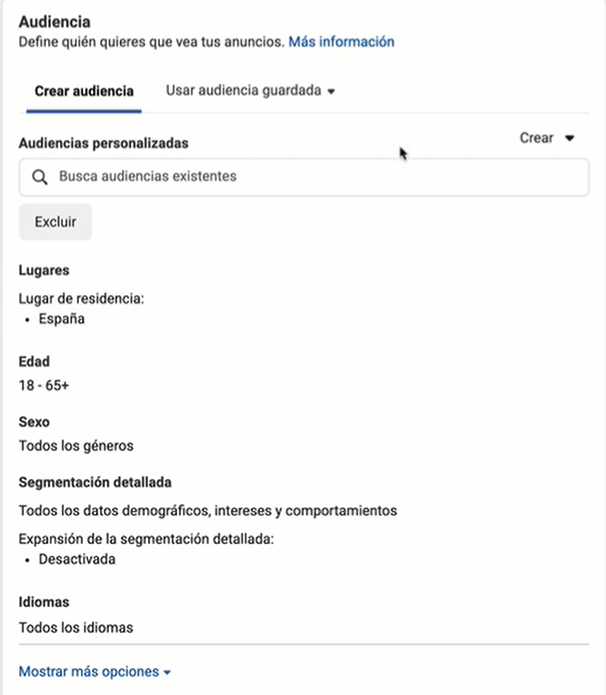
Locations
We choose automatic placements if we want Facebook to decide where to show our ads, or manual if we want to take control. In this case, as we want to create a campaign of likes or followers on Instagram, we can leave them as automatic or if we only want them to be shown on Instagram, we can manually choose the Instagram platform.
We can choose the type of device (mobile or computer) and type of mobile devices and operating systems on which we want our ads to appear. Among others, we can choose Android or IOS mobile devices.
Brand safety
Avoid having your ads appear alongside content that is not favourable to your brand. It is worth accessing the "brand safety controls" link to review each section.
Optimisation and delivery
We tell Facebook to show our ads to the people most likely to like my Instagram profile, so we choose "Landing Page Visits". We want Facebook to look for people who are most likely to access the target URL, which in our case will be the Instagram account. It also gives us the options "link clicks", "impressions" and "daily unique reach".
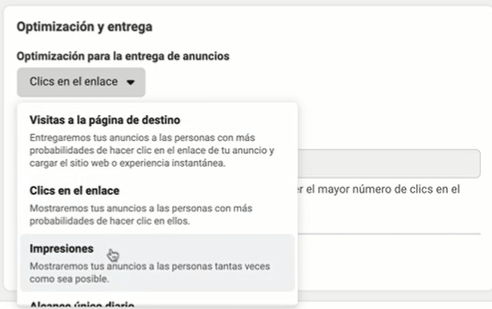
We can also indicate to Facebook a cost that it should not exceed when it comes to finding a like. We would be telling it that we do not want all the potential likes that it could find at a higher cost. This is important when we want to make an exhaustive control of the budget and we don't want to manually control the cost per result.
Please note that in this type of campaign we are billed on a "print" basis, and we cannot change this.
Instagram likes or followers campaign advertisement setup
Finally, all that remains is to configure the advert. In the advert we will indicate the name of the advert, the Facebook page and Instagram account for which we want to get more likes or followers and the content of the advert.
We can create a new ad, choose an existing publication or use the ad template from the content centre. If we choose to create a new one we have different types of formats: image or video, sequence and collection. The sequence would be a set of scrolling images and the collection would be a set of articles that opens in a single mobile experience.
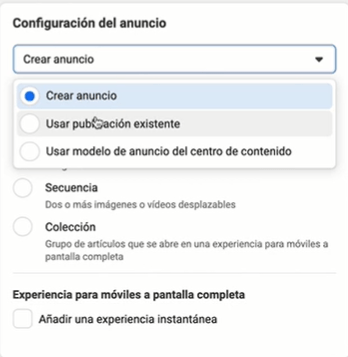
In the content of the advert we have to indicate the title or titles, the description of the text or descriptions because it allows us to indicate more than one, and the multimedia content or creativity (image or video) that we want the advert to show. We also have to indicate the destination, in our case the website and indicate the URL of our Instagram profile. We don't need a pixel because we send users directly to the Instagram profile.
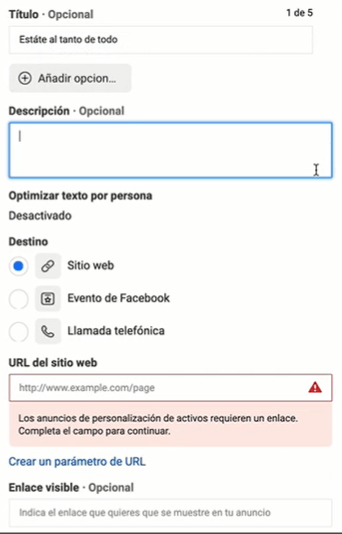
In the visible link we can indicate the name of the business or URL of the business website and choose a call to action. In this case we can indicate "More information" because we want to take them to our Instagram account.
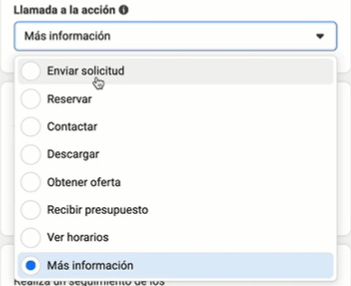
We also have the possibility to see the variations or how our creativity will appear in the different selected locations. Facebook automatically adapts them according to the location. This is a great innovation from Facebook because it was not offered before.
Ad tracking in Instagram likes or followers campaign
The conversion data is tracked. In this case it would be the visits to the landing page which is our Instagram account so we don't need tracking, what we want is to get more visits to our Instagram account and that these visits become followers.
Now we only have to preview our advert to see that everything is as we want in all sections and locations. To do this, go to the icon in the right-hand column and click on "share a link", check the option to share and choose the days we want the link to be active. We can open it in a new tab and preview our ad. We can also delete it or copy it.
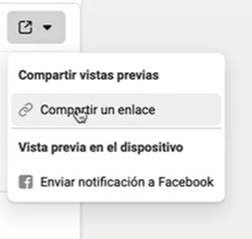
If everything seems OK, all we have to do is publish and wait for Facebook to finish reviewing our ads. Once they have been reviewed and we have checked that we follow Facebook's policies, we can activate the campaign.
Conclusion
I hope that everything I have told you here will help you to create your likes or followers campaign on Instagram. If you are interested in how to create a likes or followers campaign on Facebook click here. And remember, marketing only enhances what you offer. Use it with honesty - and good luck with your campaigns!